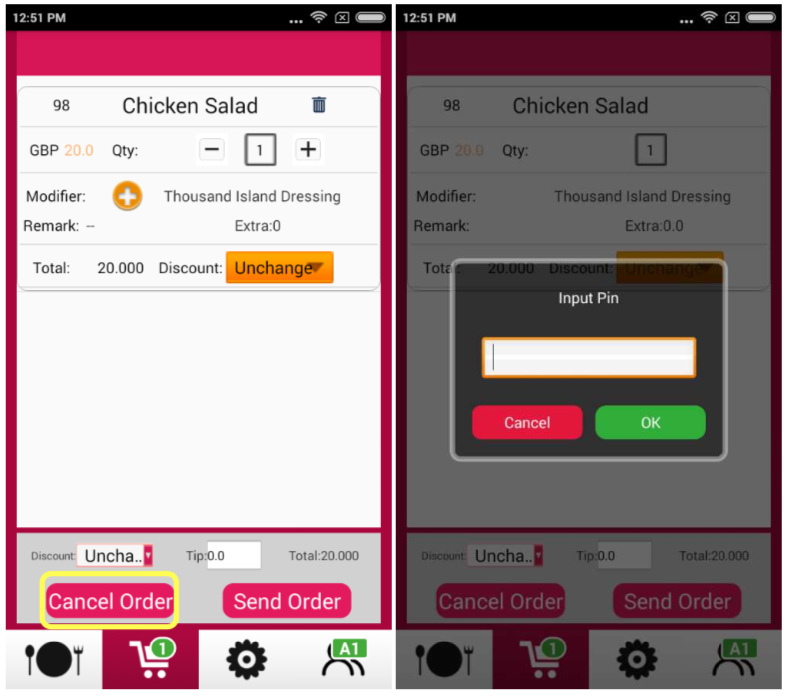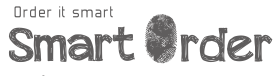Introduction
In this document, we will guide you to setup your Smart Mobile for the first time. Before starting the setup process of your Smart Mobile, you are required to complete the configuration of your Smart POS system. Please refer to the Smart POS guide.
Installing Smart Mobile
Smart Menu is available in the Google Play Store. Please Log on to Google Play Store and search for " Smart Mobile - Handheld Order ". Alternatively, you may download it from our website:
https://www.smartordersystem.com/release/smartordermobile.apk
https://www.smartordersystem.com/release/smartordermobile.apk
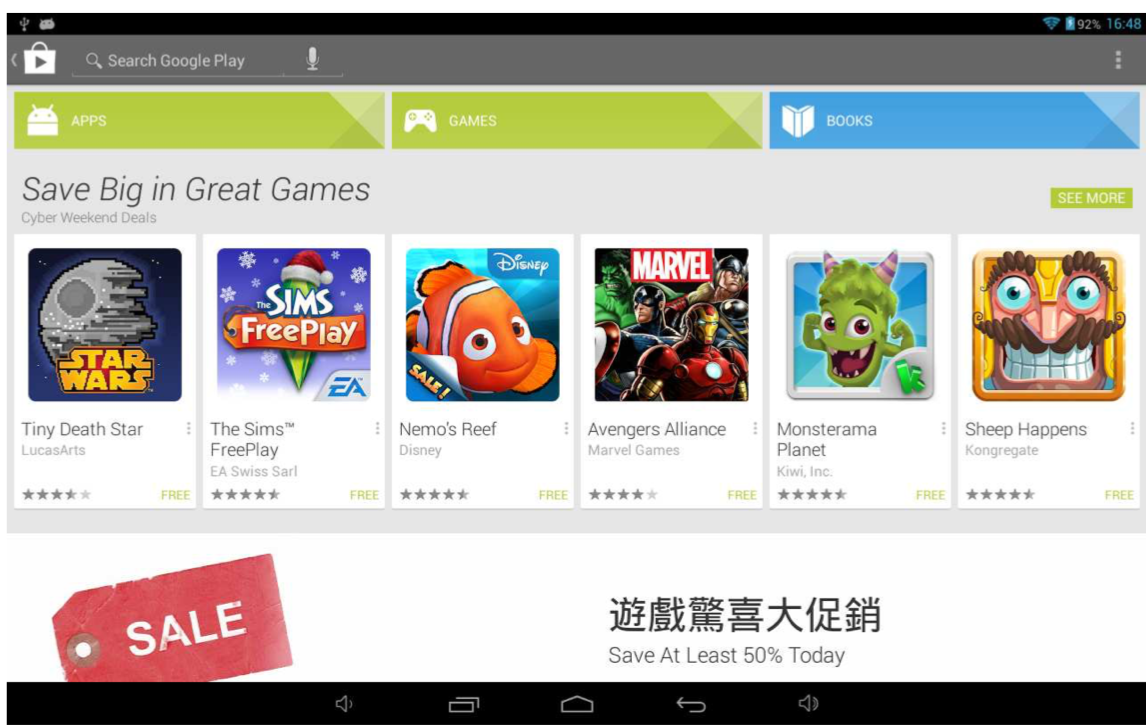
Initial Configuration
After installation, please connect your phone to the same network (WiFi) of your Smart POS machine, and open "Smart Order" app.
Logging In
Open "Smart Menu" and press the setting button as shown in the picture. Enter your user name, password and select the server of your area. By pressing "Login", you can log into the system.
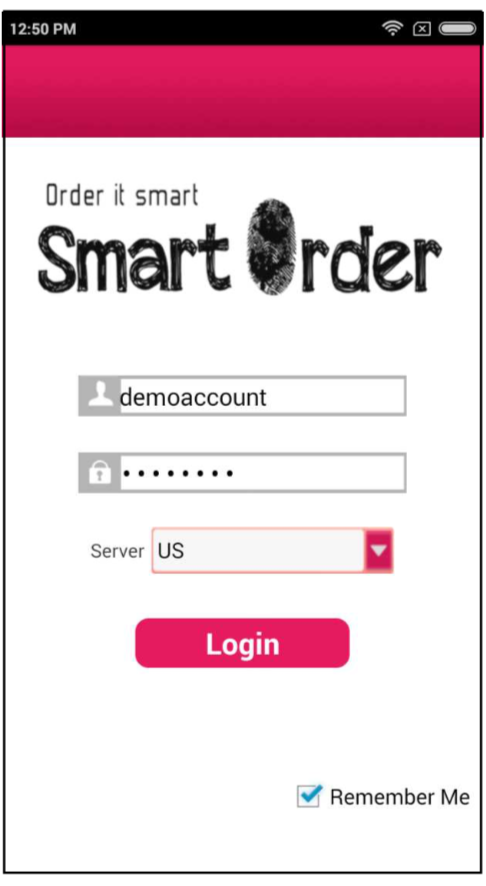
Username - Your user name in SmartOrder
Password - Your password in SmartOrder
Server - Please select the server as the same as where you purchase SmartOrder
Remember me - You will be automatically logged in if you have this box checked
Password - Your password in SmartOrder
Server - Please select the server as the same as where you purchase SmartOrder
Remember me - You will be automatically logged in if you have this box checked
After pressing "Login", please ensure that the message "Succ to login" appear on the screen.
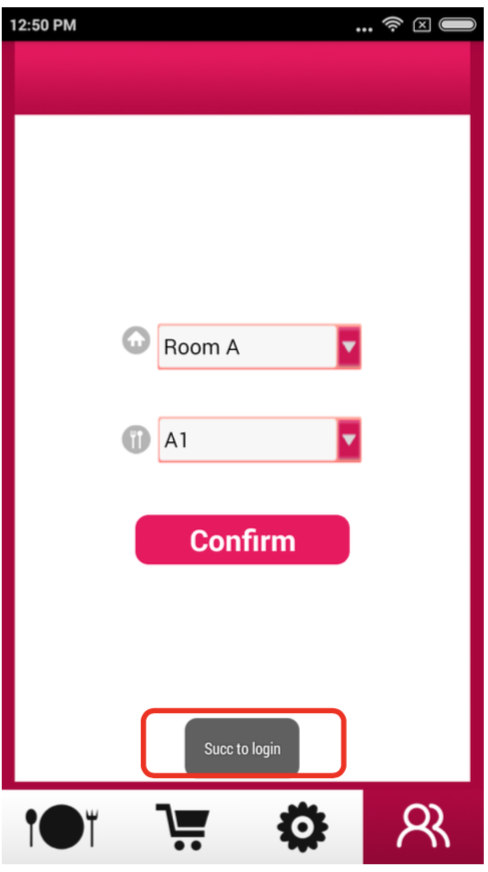
Start Using Smart Mobile
Customers Entering Restaurant
In this example, the operation needed when new customers arrive is demonstrated.
For example, a table for two is requested, and table A1 is not occupied.
Press the button at the bottom right corner and select A1, then press "Confirm".
For example, a table for two is requested, and table A1 is not occupied.
Press the button at the bottom right corner and select A1, then press "Confirm".
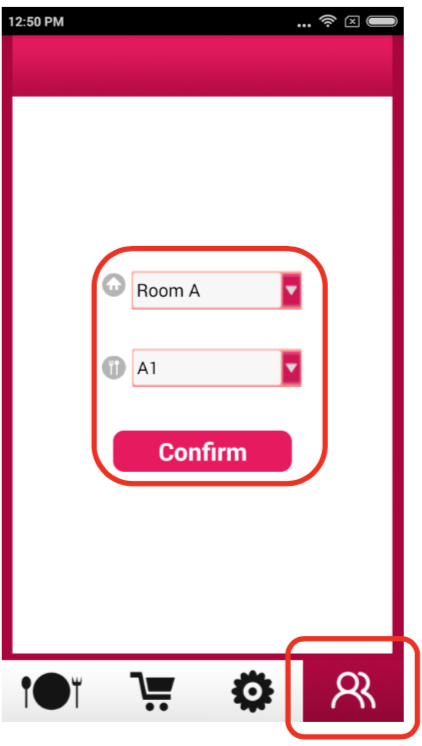
Enter the number of customers and press "OK".
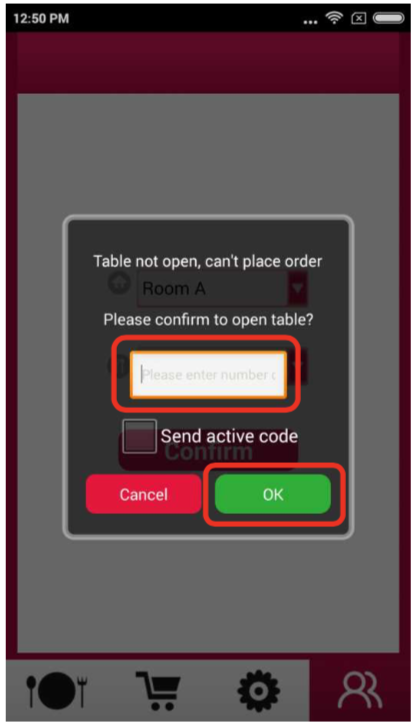
Table opening process is completed, and you will be redirected to the table selection page.
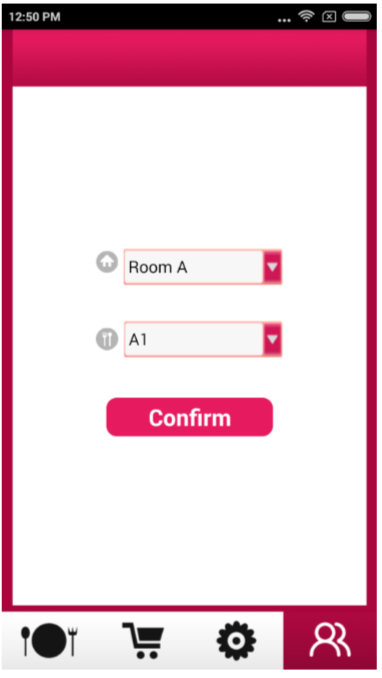
Placing Orders with Smart Mobile
Choose the table and press confirm to enter the ordering page.
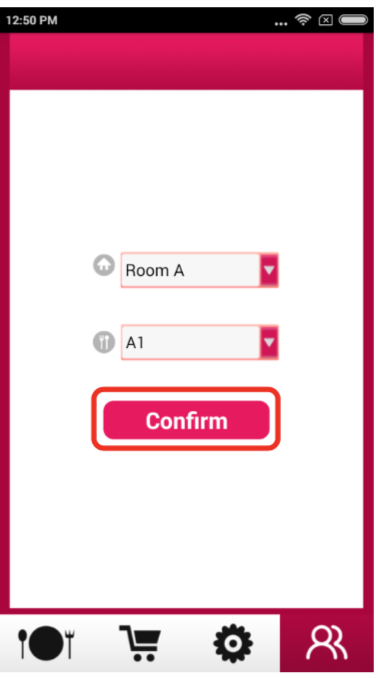
Access the menu categories by pressing the "Option" button on the top left corner or slide the screen from the left edge to the right.
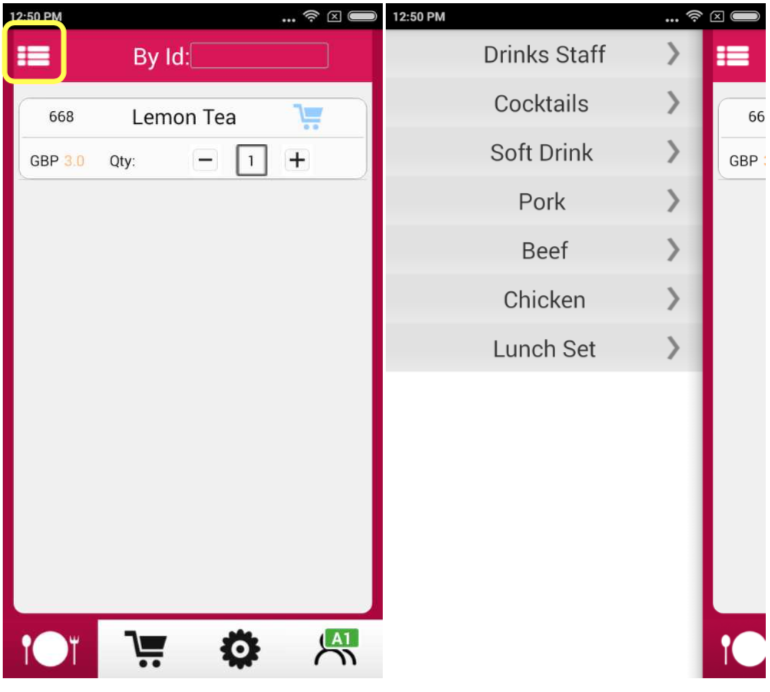
Pressing a category to access it. Please press the name of a dish to add modifiers.
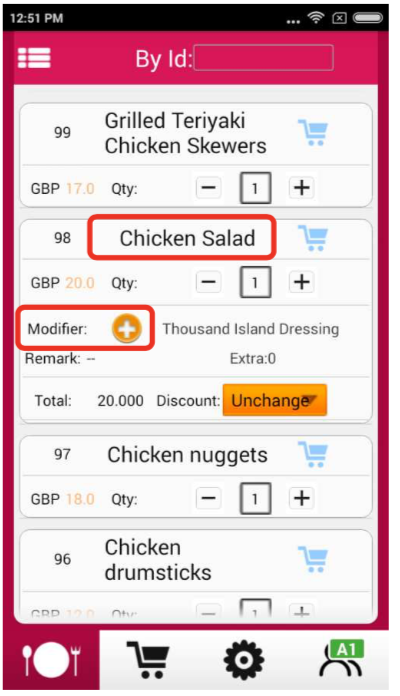
Pressing the required modifiers to add it. After that, press "Confirm" to return to the menu. Press the "Shopping Cart" button next to the dish name to add it into the order.
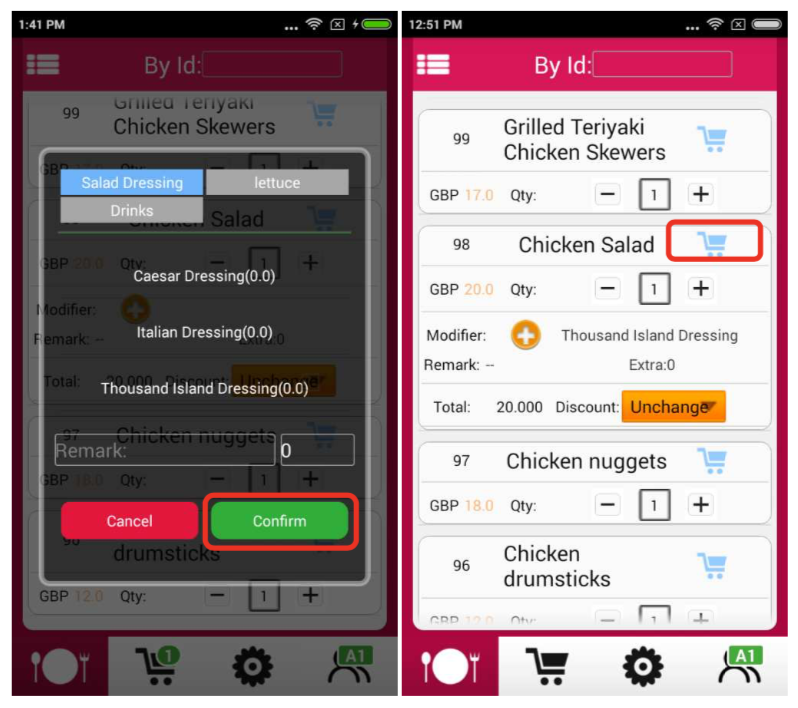
Add the dishes one by one. Then, press the "Shopping Cart" button at the bottom to review the orders. You may delete wrong items by pressing the "Litter Bin" button next to it. If nothing have to be changed, press "Send Order" and then "OK" to send and print the order. Please note that after sending and printing, the dished cannot be deleted with Smart Mobile as the record is already synchronized with your Smart POS main machine.
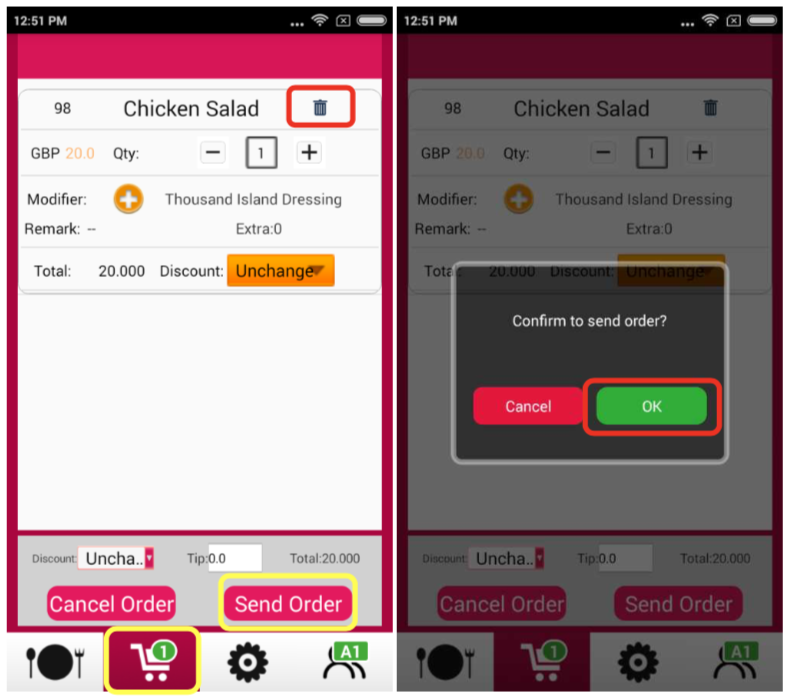
Cancelling Orders
You may also cancel the whole order with Smart Mobile by pressing "Cancel Order" in the ordering page. You will be asked for the managers' PIN if you want to do so.